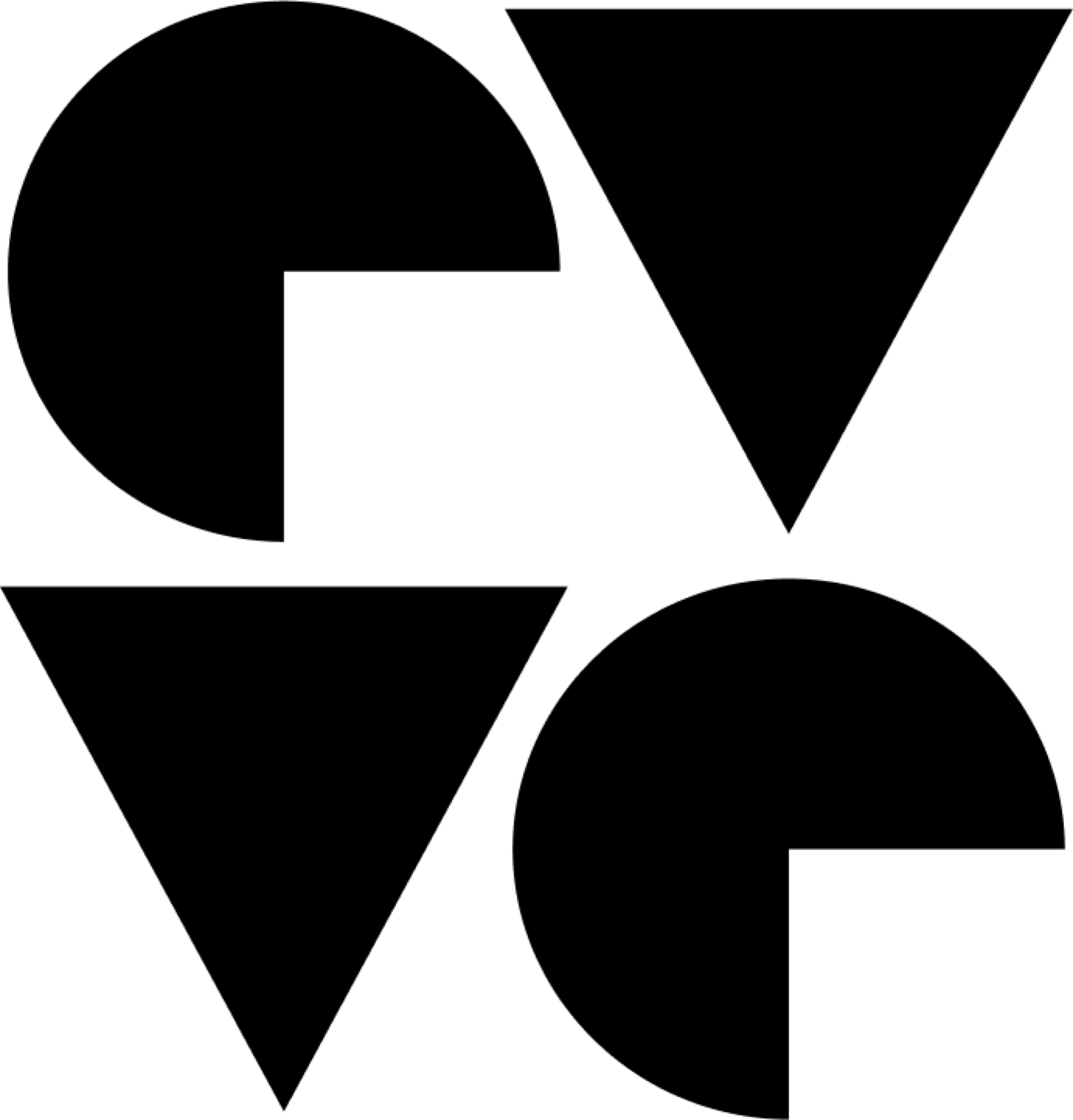One of the most important things any vendor can do is to drive engagement with their prospects, customers, and supporters. This can help keep them engaged, help with nurture as well as a plethora of other benefits. Commonly this is done via social media or manual interactions via various channels.
However, why not do this where they are, in your app or site? In comes DevRev Nudges, which provides the ability to “push” nudges to your users.
Want to get straight to the video? Click HERE.
But first, what is a nudge? It’s a push offer or notification displayed to the user. In fact, there’s one in the corner you can see on this page!
The DevRev Nudges feature provides a simple, convenient platform that allows you to do the following:
- Configure nudges and display them anywhere where PLuG is installed (e.g. website, app, etc.)
- Push engaging nudges directly to users
- Enable interaction with the nudges to invoke certain actions
- Have granular control of when and where nudges appear including pages, wildcards and frequency of display
- View detailed engagement analytics
Not only can this be useful for notifying users of important items like outages, new features, or news, but it may also be used to help nurture a user in growth cases.
For example, if we want to target users who hit a landing page (e.g. https://devrev.ai/thebook) with a distinct offer, we can configure a targeted DevRev nudge to show our offer, the image, and action (e.g. launch URL).
I’ve configured this and you can check it out HERE!
Types of Nudges
DevRev Nudges currently supports two core types of nudges:
- Banner
- A banner at the top of the webpage
- Can only be text
- Can contain an action on click
- Spotlight
- A card located by the PLuG widget
- Can contain an image
- Can contain an action on click
See It In Action
The following video shows the DevRev Nudges feature in action:
How to leverage
Configuration
Configuration of Nudges is simple and can be done in the DevRev app. To configure a nudge, perform the following steps:
- Navigate to
settings > Support > PLuG Nudges -
Click on
spotlightorbannernudge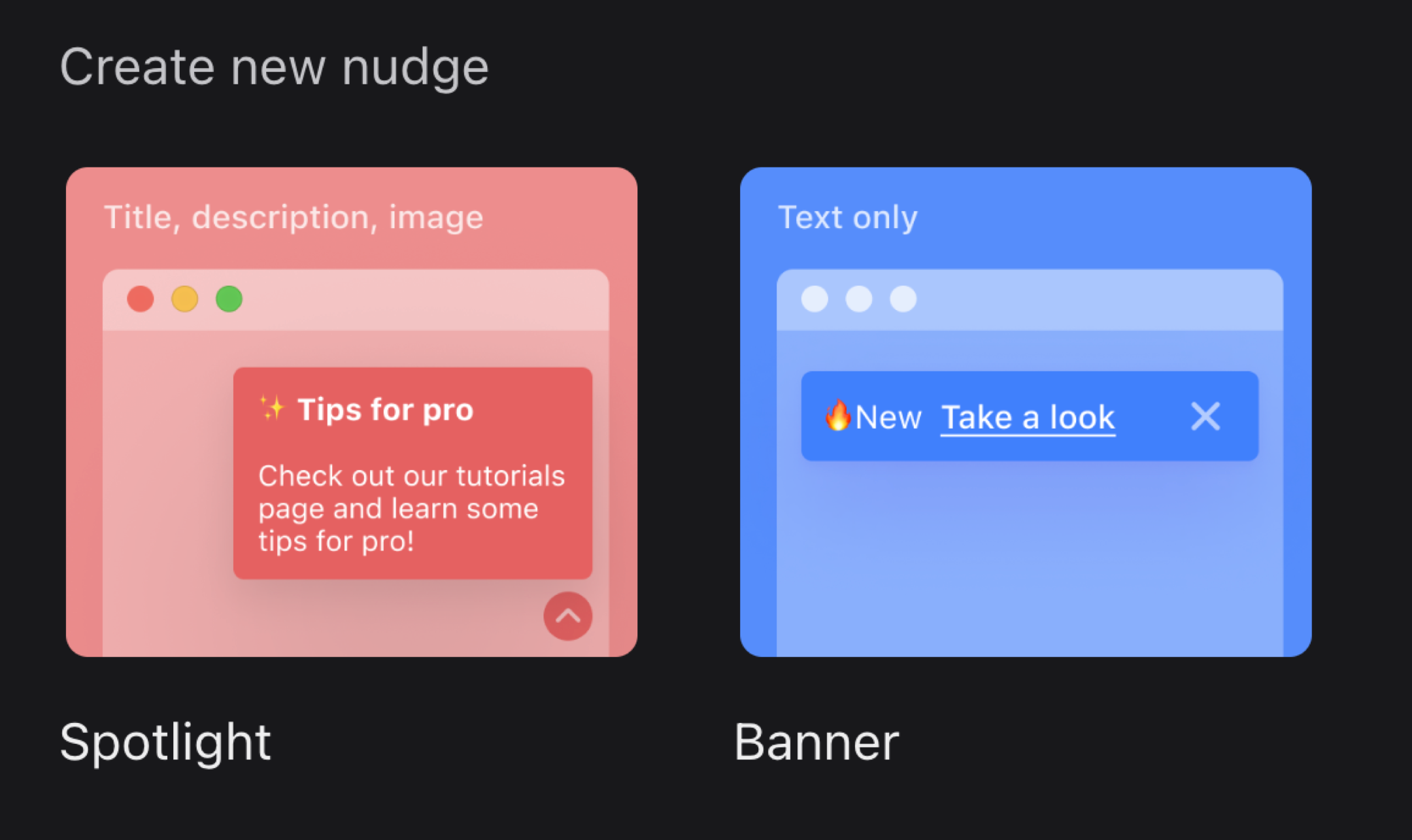
-
Input nudge content (will vary by type)
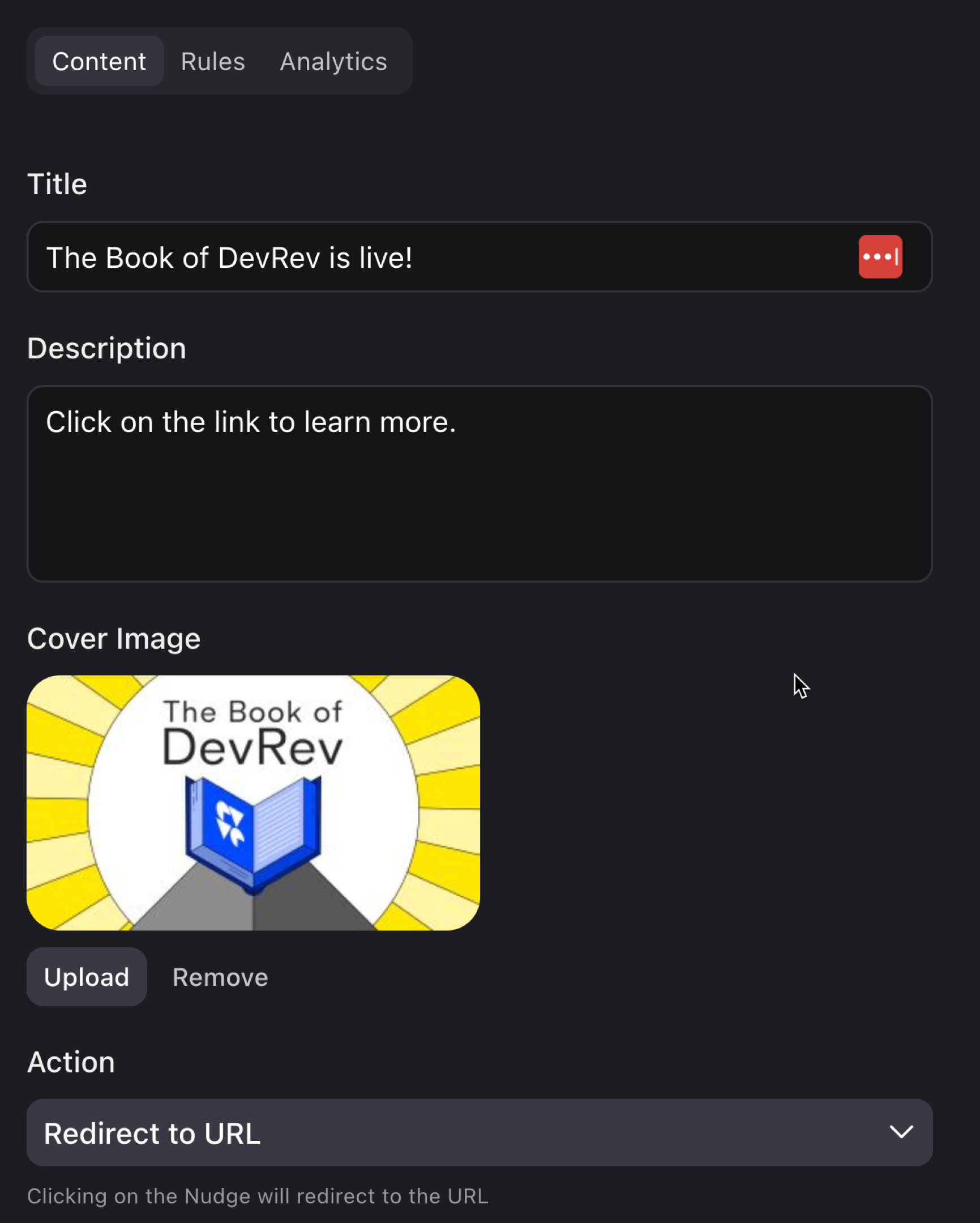
-
Click on
Rulesand input conditions.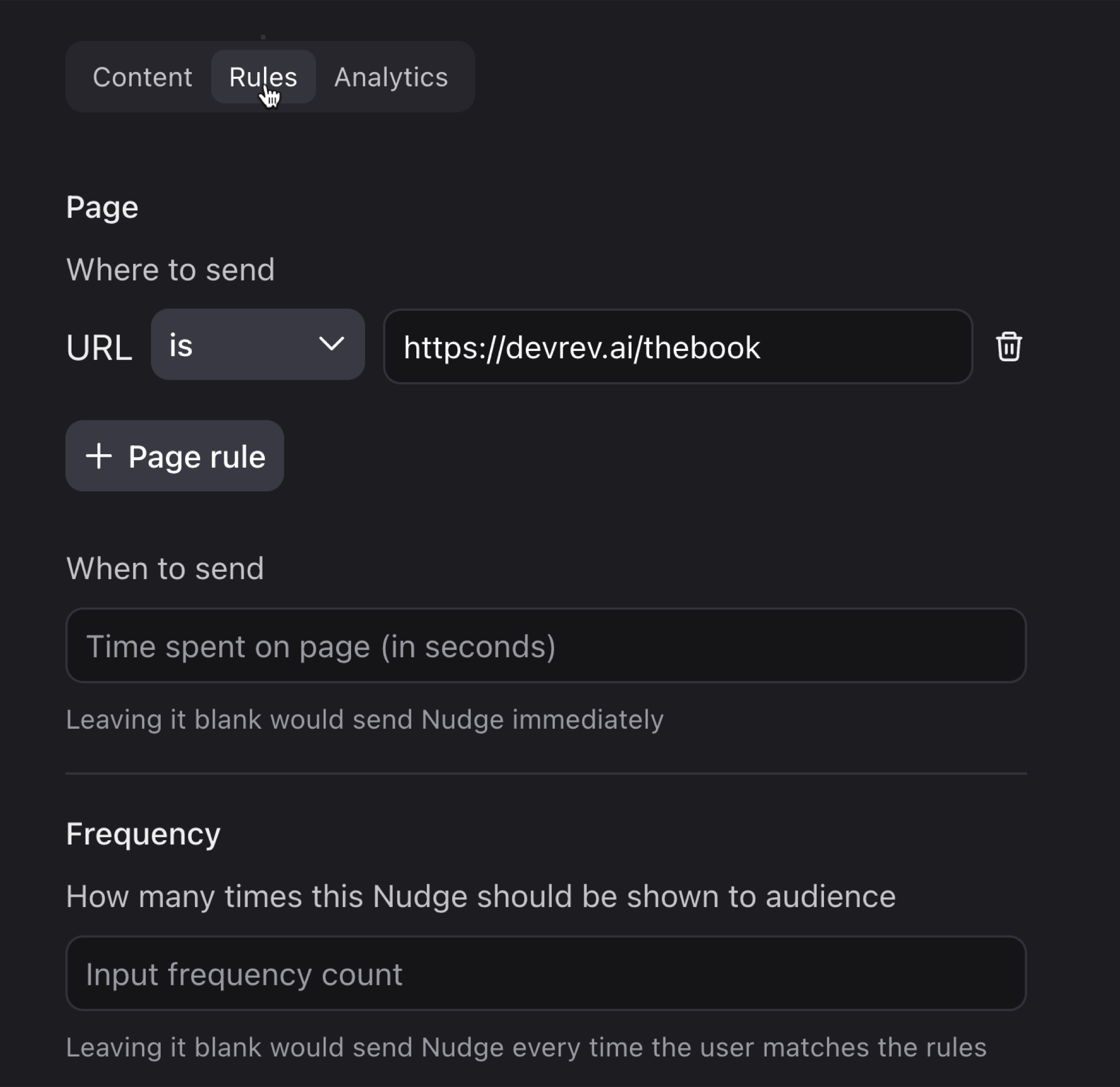
- Multiple page rules and operators can be used to select a single page, a URL containing text, or a wildcard
- The example rule above will only show the nudge when the exact URL is matched.
- For wildcards, you can use the
Containsoperator - The
Actioncan either launch a URL, launch the PLuG widget, or do nothing (e.g. notification only)
- Validate preview
- When satisfied, click on
Publish - Enjoy your new nudge!
Analytics
DevRev Nudges have full tracking including impressions, clicks, and more metrics to come.
To view nudge analytics, click on a nudge and navigate to the Analytics tab:
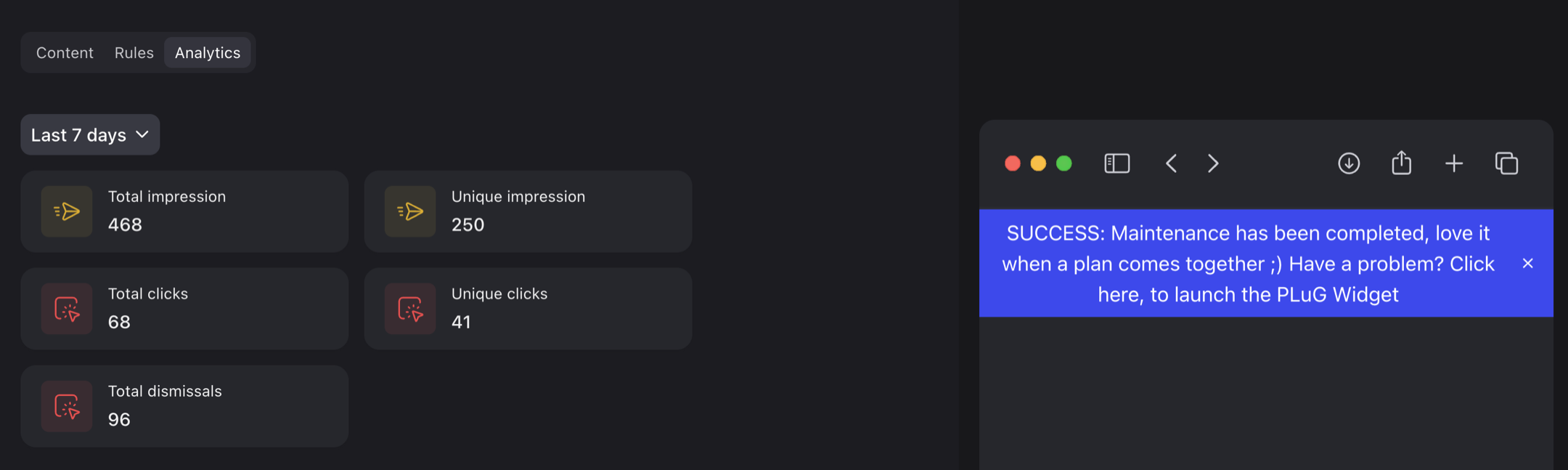
TL;DR
- DevRev Nudges provides a native way to notify, nudge and engage with users
- Available anywhere where PLuG is deployed
- Has potential to also be driven on additional event types